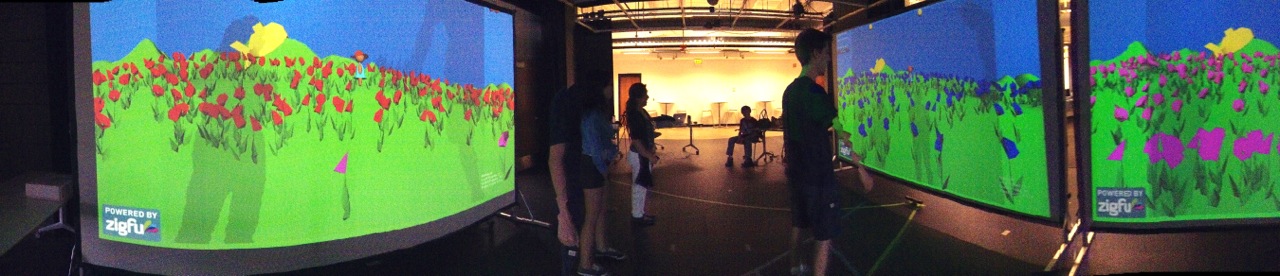Create Rough Asset
Use any supported 3D modeling package to create a rough version of your asset. Our example will use Maya. Work with the asset until you are ready to save. For a list of applications that are supported by Unity, please see this page. http://docs.unity3d.com/Documentation/Manual/HOWTO-importObject.html
Import
When you save your asset initially, you should save it normally to the Assets folder in your Project folder. When you open the Unity project, the asset will be detected and imported into the project. When you look in the Project View, you’ll see the asset located there, right where you saved it. Please note that Unity uses the FBX exporter provided by your modeling package to convert your models to the FBX file format. You will need to have the FBX exporter of your modeling package available for Unity to use. Alternatively, you can directly export as FBX from your application and save in the Projects folder. For a list of applications that are supported by Unity, please see this page. http://docs.unity3d.com/Documentation/Manual/HOWTO-importObject.html